The Leica SL2 and SL2-S are a powerhouse camera system, with enough pro-level capabilities to tackle anything. And while the streamlined controls are easy to approach, what features should you give the most attention when first getting started? With Leica Stores across the country offering a free 1-hour test drive of the camera and a lens, here’s a quick intro of the top settings to check out.
1. Use the Joystick and Back Button
There are multiple ways to control a Leica SL camera, ranging from dials and customizable buttons to the touchscreen, but the most direct way to work with nearly every facet of the camera is the small black joystick to the left of the thumb rest. This 4-way directional, clickable joystick can navigate the menus, select options, and control your autofocus point selection from corner-to-corner of your composition. Think of it as the primary physical interface with the camera and all that it can do. It’s simple. It’s intuitive. It’s effective.
The joystick also houses some further potential for those who come from other systems and prefer to control autofocus independently of the shutter button. By setting the AF Mode to MF (Manual Focus), pressing the joystick acts as an AF override shortcut, effectively becoming an AF-Lock button for back-button focusing. This allows photographers to pre-focus on a specific plane and then quickly snap the shutter button without delay – a popular method used with many cameras, implemented seamlessly and easily on the SL2 and SL2-S.
Bonus Tip: If using an adapted Leica M-Lens on the SL, that same joystick press gives you a shortcut to 100% magnification for checking critical focus in any part of the frame.
2. Experiment with Exposure Modes
When observing the top plate of the camera, some might notice there is no mode dial like they may be accustomed to. While there is no physical mode dial taking up space atop the camera, the SL2 and SL2-S have this function cleverly built into the thumb dial on the rear of the camera. Pressing and releasing the thumb wheel once you feel its tactile click summons a large individual letter on the top screen, signifying your current mode. You can then use that same dial to scroll through P, S, A, and M modes (Program Auto, Shutter Priority, Aperture Priority, and Manual). If doing this while looking at the rear LCD or through the viewfinder, you notice the same mode letter is highlighted in red in the bottom-left to grab your attention as you select it.

3. Exercise the Exposure Compensation
After selecting your desired exposure mode, accurately controlling exposure is effortlessly performed right at your fingertips. When in Manual mode, the click wheel on the top deck controls your shutter speed while the rear thumb dial controls the aperture of the lens. The button to the rear-right of the top click wheel calls up your ISO settings, giving you easy access to all three points of the “exposure triangle.” But what if you elect to use an automated mode like Aperture Priority or Shutter Priority? This is where the strengths of the SL2 system further shine, as the same corresponding shutter speed wheel and aperture dial controls are maintained in each respective mode while its counterpart switches to Exposure Compensation duties. So, if you are using Aperture Priority, the thumb dial continues to control your aperture while the top wheel now gives you direct control of exposure comp with the adjusted results visible live in the viewfinder or on the LCD.

4. Choose key settings in the Overview Menu Screen
When pressing the Menu button of the SL2 and SL2-S, you are first greeted with an overview screen that has many direct controls and shortcuts to some of the most used functions. This screen is controllable via the joystick, thumb dial, or by tapping directly on the touchscreen. From here you can easily switch to video mode, intuitively control exposure settings via the touch UI and access many key functions such as Drive Mode, Focusing, Metering Modes, White Balance, File Format, Leica FOTOS connectivity and even SD card formatting. There is a lot you can do with this one screen, and its ingenious design ensures there is less need for you to dive into the pages of the main menu. This keeps you focused on the subject and taking pictures in the moment.

5. Use the separate Photo and Video menus
Another great strength of the SL2 and SL2-S that is rooted in its excellent user interface and design is how photo and video functions are split up into different menus. By default, the camera is in photo mode and the button on the top plate, to the rear-left of the click wheel, acts as a quick toggle between photo and video modes. One of the easiest indications that you are in video mode is if you see the audio levels moving up and down at the top of the LCD.
Another way to switch between photo and video modes is in the overview menu screen we just reviewed. You can tap photo and video at the top of this screen, and when doing so here you will notice one of the key signifiers showing you what mode you are currently in – the color of the graphical user interface. When in photo mode, the menu is black with red highlights. When in video mode, the menu is black and white with red highlights. This gives an easily recognizable visual cue, so you are always aware what mode you are in and what the settings you are changing. For hybrid users that shoot both photo and video, the SL2 and SL2-S saves your settings separately from each other, making that quick toggle from photo to video instill the confidence that things will be right where you left them.
6. Maximize Auto Focus and Speed
One of the more complex systems to get comfortable with for any camera is the autofocus. There are many different use-cases for why one might choose AF-S, Tracking, Zone points, etc. When first picking up a Leica SL2 or SL2-S the default settings are iAF (Intelligent Autofocus) for Focus Mode and Face/Body Detection for AF Mode. The iAF Focus Mode focuses and locks on your selected point while keeping an eye out for any movement in your subject. If the subject moves, it will continue to focus and try to track the movement until it locks again on a stationary target. This is a happy medium between AF-S mode for single point focusing that locks every time and AF-C, which continuously focuses even on stationary subjects. On the AF Mode front, think of these as how you and the camera paint your target for autofocusing. Face/Body Detection actively looks for a subject’s eyes, face, or body, giving you selectable boxes to switch between if multiple subjects are detected. This can be very effective and easy to use, especially paired with iAF.
Some of the other commonly used AF Modes are Field and Spot, best combined with iAF or AF-S when photographing still subjects or portraits. Use Spot for a very small and exact target shaped like a + symbol or cross – very helpful when you want to be sure to focus on someone’s eye during a portrait. Feel free to try out other AF Modes like Zone or Tracking if you need a bigger target covering a larger portion of the frame, or if you want to try tracking high-speed moving subjects such as cars.

7. Make the camera yours
While the SL2 and SL2-S have more minimal controls based on the principles of “Das Wesentliche” (The Essentials) compared to many other camera systems, there is an infinite amount of control right at your fingertips. The ace in the hole is how much you can customize many of these controls and really make the camera custom-tailored to your needs and personal way of photographing. While there is a lot you can do by getting deeper in the menus and testing out the Customize Control options within, there are even on-the-fly tweaks you can make to some of the hard buttons around the camera. The exterior of the camera has no less than 6 customizable buttons: the FN button on the rear, the button to the right of the EVF, the two black buttons on the top plate, and the split pill-shaped buttons on the front beside the lens mount. Simply press and hold any of these buttons to call up a sub-menu that lets you choose what functionality you prefer it to toggle. Change them to your heart’s desire and the next time you press it that custom function takes over. Prefer to have quick access to White Balance? No problem. Don’t need a quick switch between photo and video? Change it to something else. Want all your AF controls accessible with a press of a finger without taking your eye off the viewfinder? Easy.
The SL2 and SL2-S excel at keeping you focused on your subjects, and all their features and functions are there to play the supporting role to your photography or videography – not to get in the way. A short test drive of the SL2 or SL2-S may not give you the time to master the camera’s ins and outs, but this crash course can get you started, and if you decide to one of them your own you will quickly see how adaptable and versatile these cameras are. Make it yours and make it the key to unlocking your inner creativity.
Bonus TL;DR
Want to get shooting as fast as possible when using the SL2 or SL2-S? Here are the rough and ready basic settings I recommend to get you going in just a minute:
- Set Exposure Mode to Aperture Priority by clicking the rear thumb dial and turning to the “A” setting.
- Control your aperture on the thumb dial and Exposure Compensation on the top click wheel.
- Choose your ISO with the black button on the right of the top plate, or leave it on Auto-ISO
- For autofocus, leave it on the iAF & Face/Body combination. Or if you prefer more granular control, switch to AF-S & Field or Spot (to your liking).
- Use the joystick to control your focus point and just shoot away!